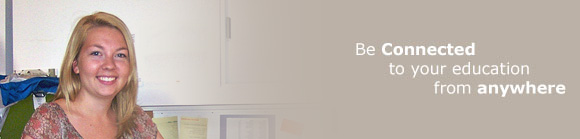Scanning to Email
You can scan to email for free from the printers in the Library Information Commons.
To scan to email:
- Place the document face up in the feeder tray on top of the scanner, or lift the cover and place the document face down on the glass, covering smaller items with an 8.5” x 11” sheet of paper.
- Push the “Fax/Scan” button on the lower left.
- Touch the “Direct Input” tab, then the “Email” button.
- Type your email address and double check it. Press “Shift” for the @ symbol.
- Touch the “OK” button on the bottom right of the screen.
- Press the green “Start” button to begin scanning.
- Touch “Finish” to stop scanning.
- Press the “Start” button to send the email.
See the Library desk for further assistance.