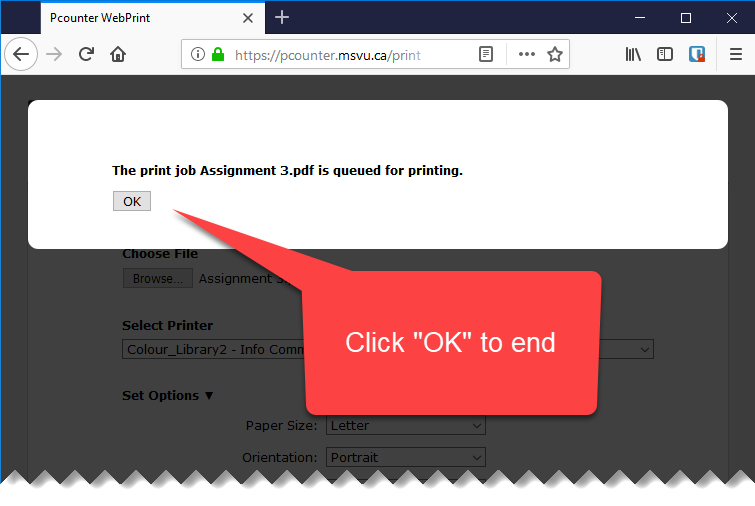Document Printing with Pcounter EveryOne Print
EveryOne Print allows you to print to many campus printers from your personal device.
EveryOne Print requires a Mount account with a cash balance on Pcounter. Add print credits online, at the at the Library Circulation Desk, or at the IT&S Help Desk.
To print using EveryOne Print:
- In your web browser, go to https://Pcounter3.msvu.ca
- Enter your username and password
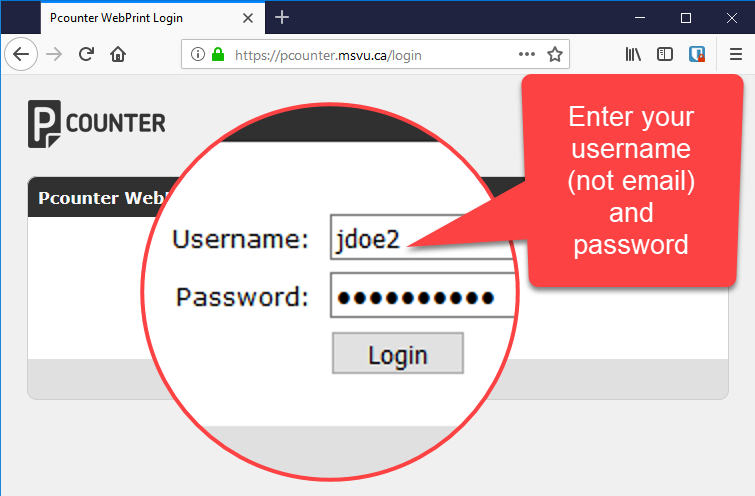
- Click “Browse” to select your file, and select a printer. Ensure you are printing to the right location.
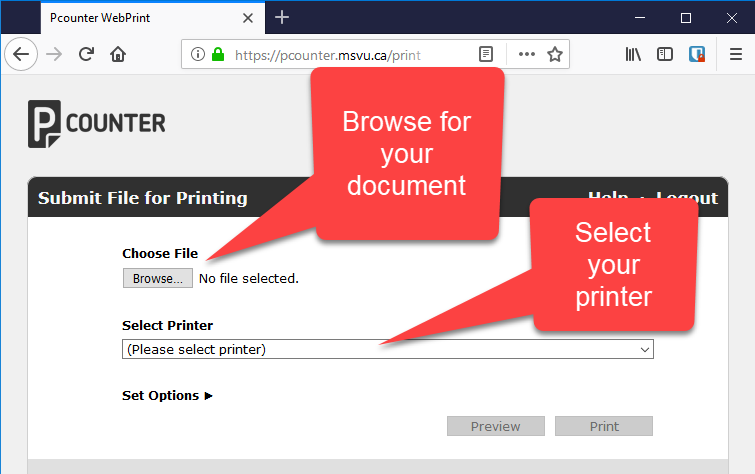
- Click “Set Options” to configure your print job, and then click “Preview” to check the layout.
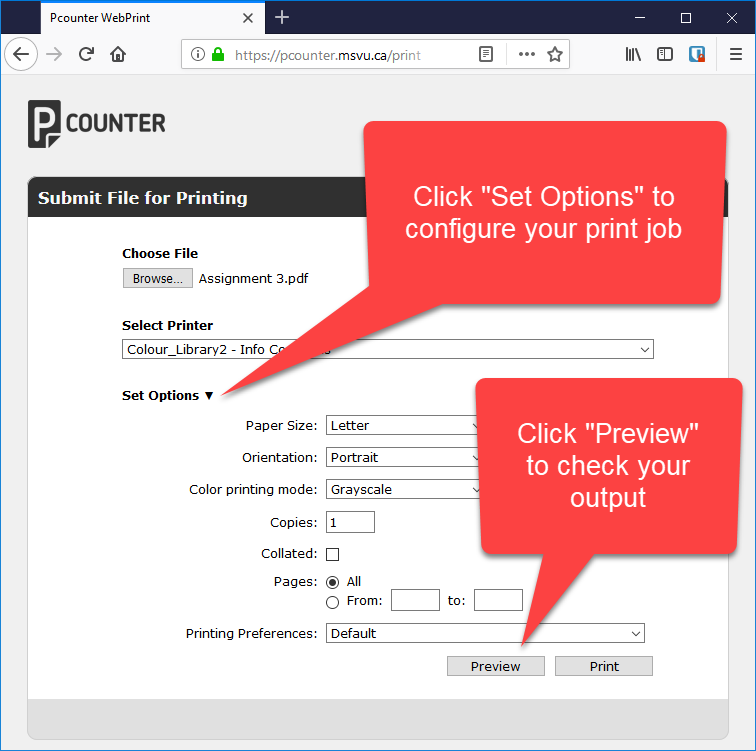
- If the preview looks okay, click “Print”, or click “Cancel” to abort the print job
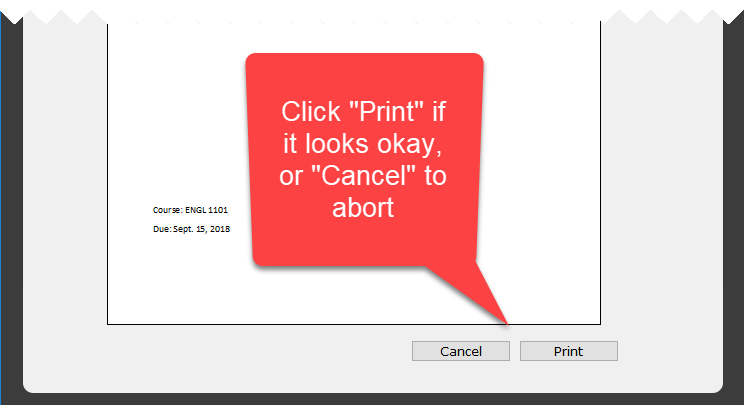
- You should get a message that your document is queued for printing