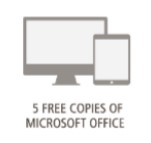Office 365 is a collection of apps and cloud services that you can use to be productive across a variety of devices from just about anywhere. It works in conjunction with desktop versions of Office, and provides you with 1TB of OneDrive storage and 100GB of email storage, along with online versions of Office applications such as Word, Excel, and PowerPoint. It also includes 5 personal licenses of Office 365 that students, staff, and faculty can install for free on their Windows and Mac computers and a variety of mobile devices.
Sign into Office 365 by going to myMount.
Where Is Office 365 Data Stored
Almost all of the data you store in Office 365 is located in Microsoft data centers located in Canada, but some Office 365 apps do store data outside of Canada. The apps that store data outside of Canada include Flow, Forms, Planner, PowerApps, Stream, Sway, and Yammer. For more information on Office 365 data residency, see this Microsoft 365 Data Residency Handout 2023.

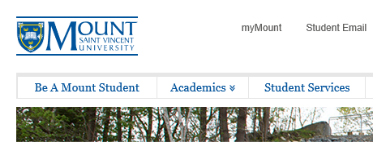
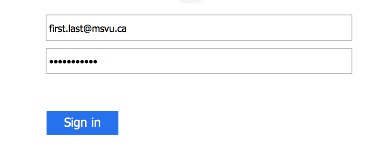
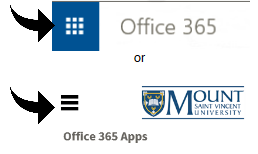






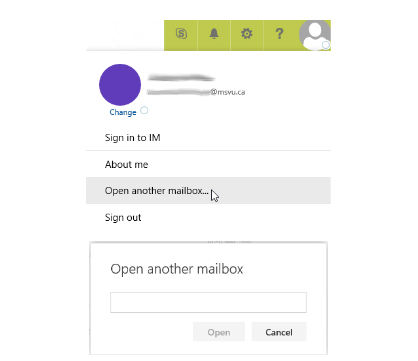 Step 4: Click the Open button and you’re done!
Step 4: Click the Open button and you’re done!